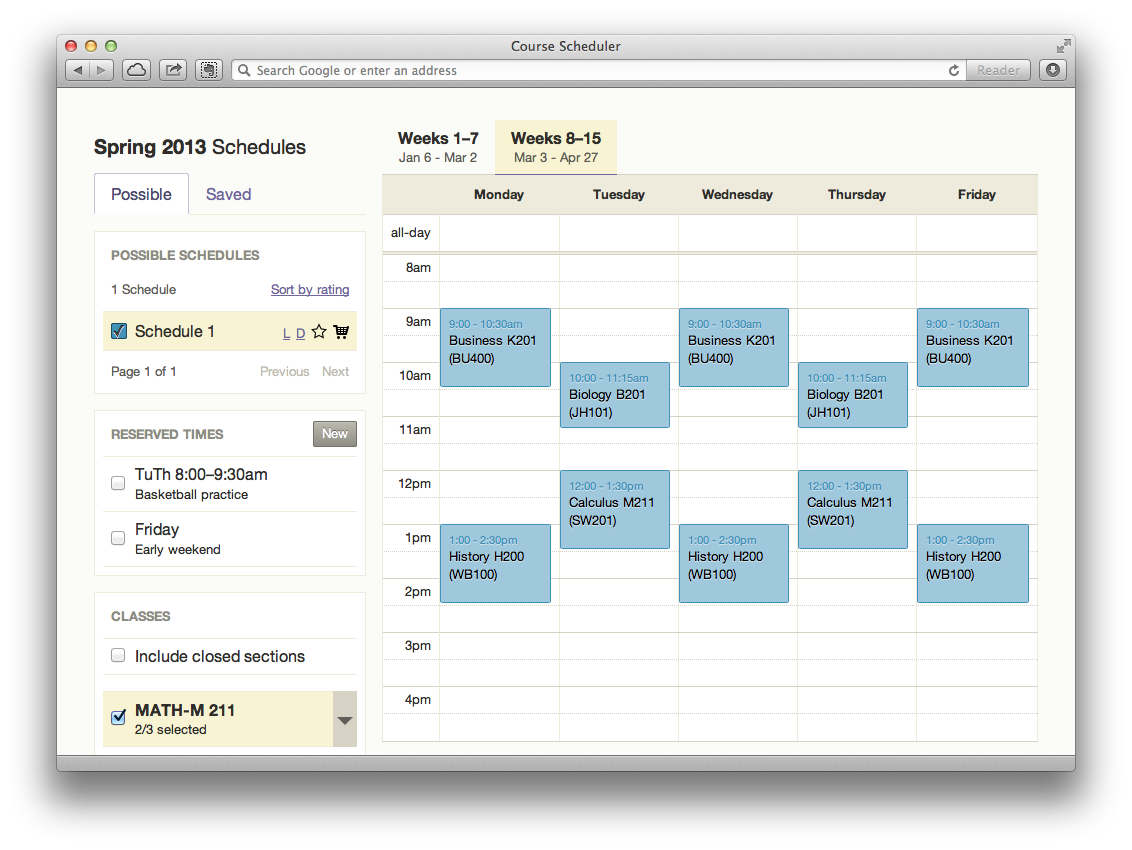
The schedule builder was a tool to help students find and create the best possible schedule available. The student would select courses or classes they wanted to take within a given semester and send them to the schedule builder. The student could then specify a number of criteria including:
Other functionality included saving preferred schedules for later review, rating a schedule to help compare schedules within a session, and adding a schedule to their shopping cart for registration.
The design in screen 1 illustrates how a student's schedule for the 2nd 8 weeks of a semseter might be displayed. In this scenario, a student is reviewing a schedule based on 4 classes and 2 reserved times. As can be seen, the students has created timeblocks for basketball practice on Tuesdays and Thursday and reserved late Friday afternoon and evening to get an early start on the weekends.
By selecting the timeframe tabs listed above the calendar, the student can see how their schedule will change throughout the semester in cases where a class or classes do not span the full semester. If all classes are semester long classes, the tabs would not display.
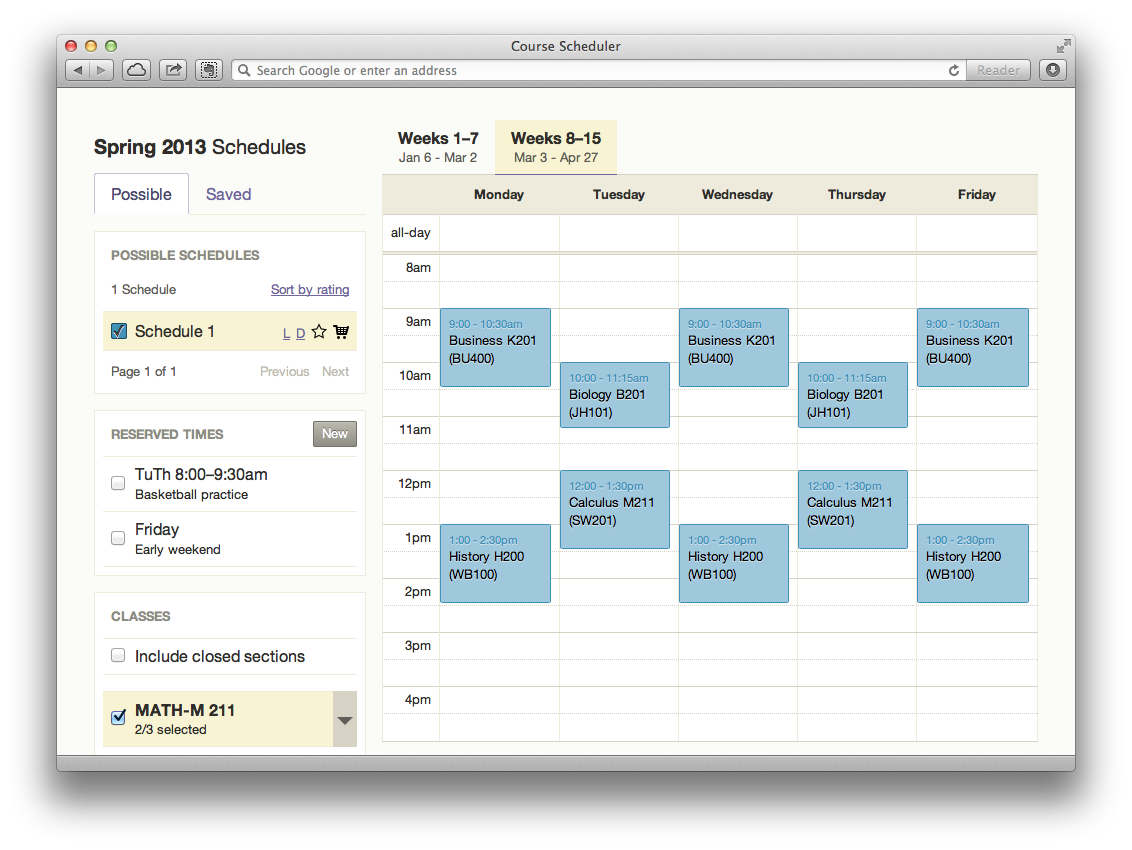
In the scenario depicted in 'Screen 2', a student has used the schedule builder application to create a schedule including 5 classes, and has saved the schedule for further review. From this screen, the student can view all of their saved schedules, remove a saved schedule from the 'Saved' section, or add a saved schedule to their registration shopping cart (if applicable).
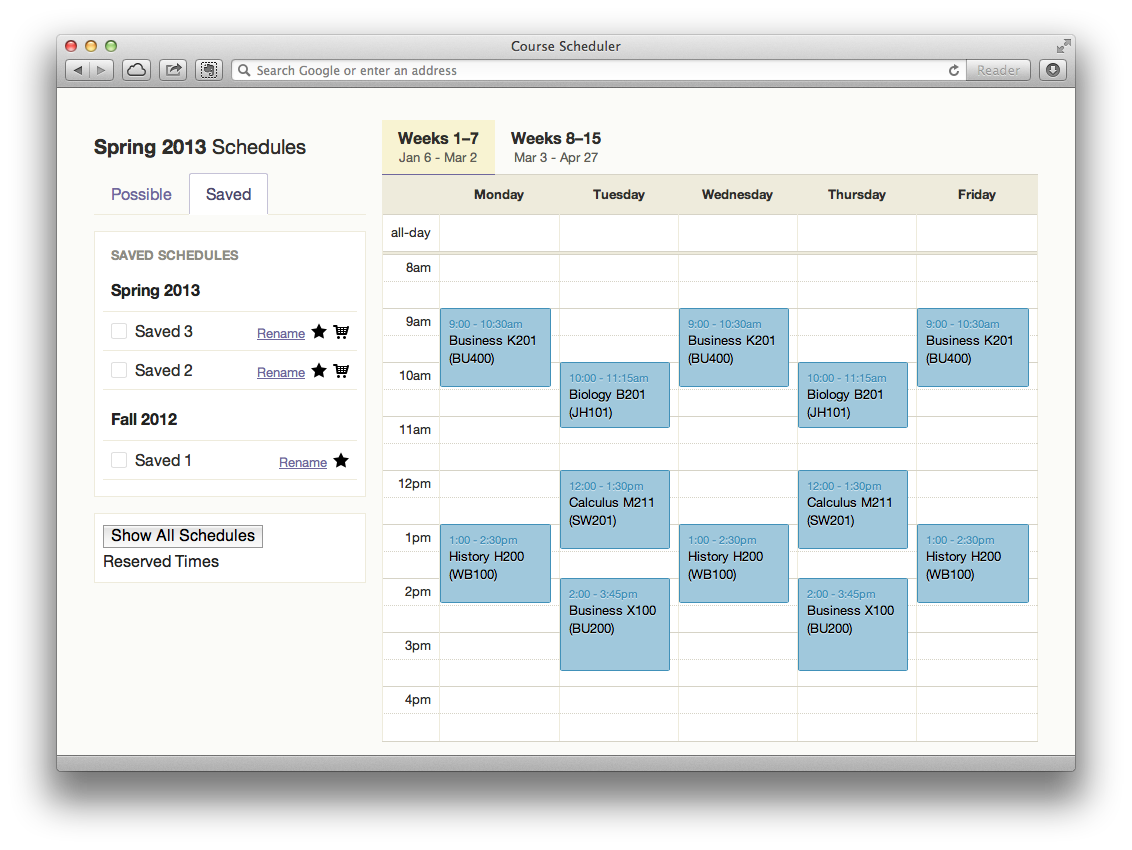
If a student clicks on a course on their calendar, a lightbox would open and provide class information as shown in Screen 3. In this initial screen design, details included the number of open seats out of total seats available, an indicator of whether the student needs permission to enroll, the day and time this section is offered, and the ability to 'lock' a section. Locking a section on your calendar filtered the possible schedules down to only those containing that section of a particular course. Other details that might be included (but are not illustrated) include course description, professor, location, etc.
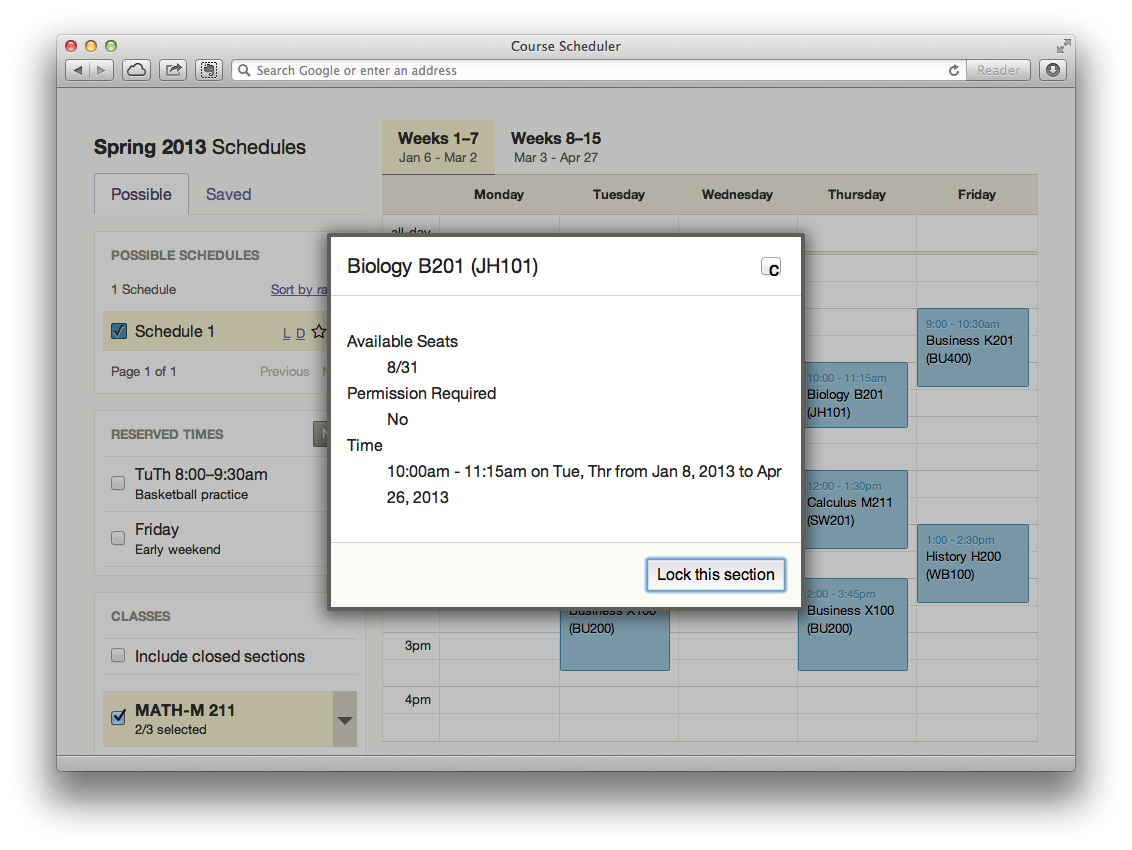
The course facets the user can select are shown in Screen 4. The facets help the user narrow down the number of possible schedules by restricting what sections the system should use. As shown, the student can select a particular lecture (or lectures), as well as associate labs and or discussion sections.
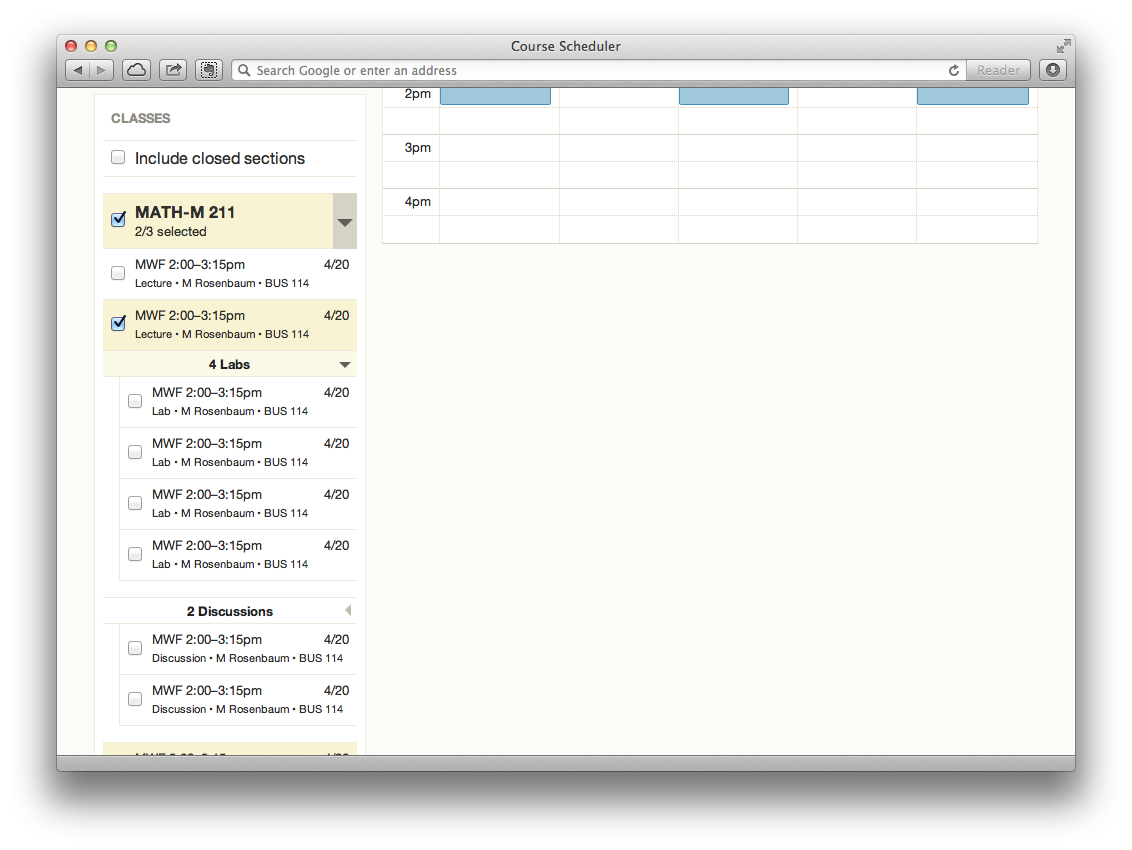
Early Omnigraffle exploratory designs (PDF)